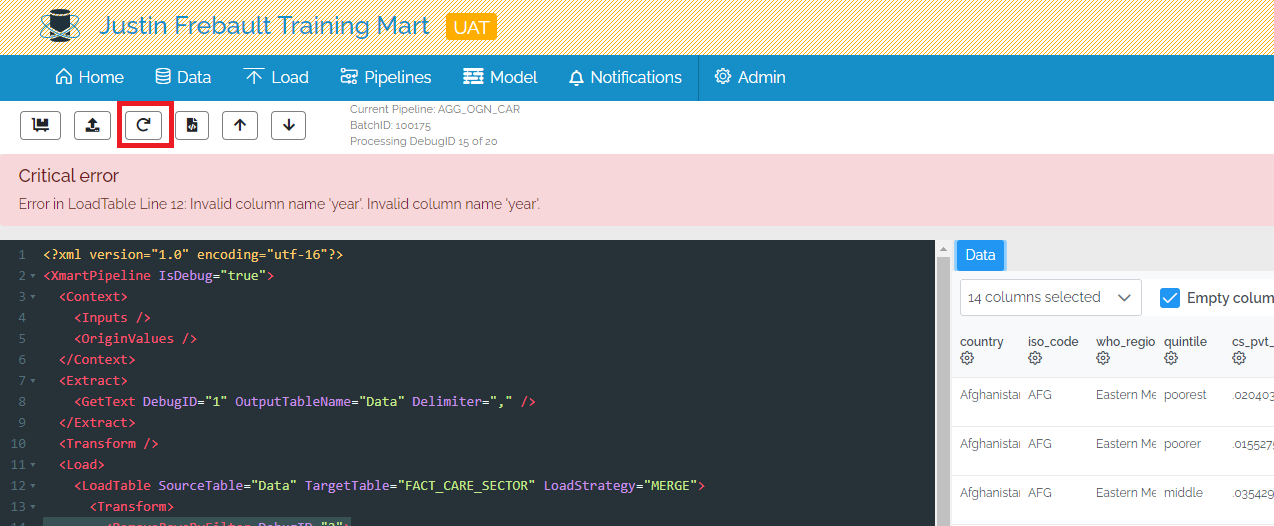Navitage to your pipeline.
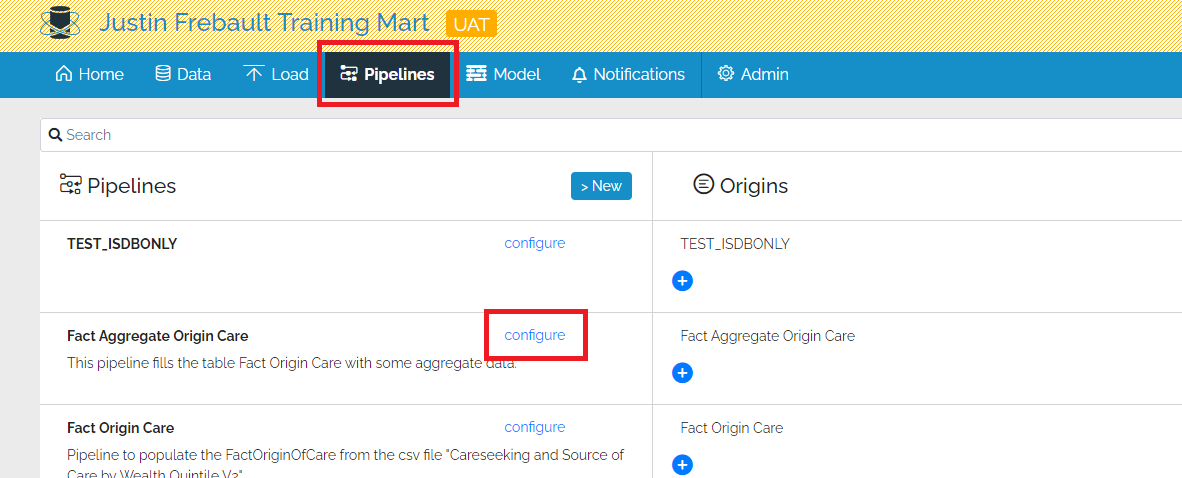
Click Load (Debug).
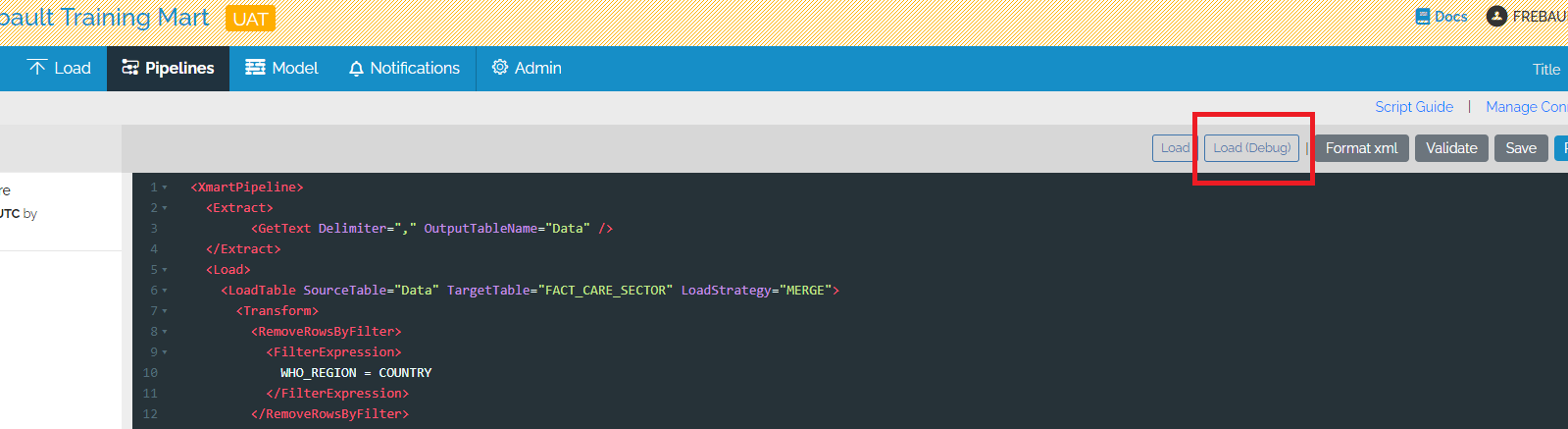
Choose a file to load, if necessary.
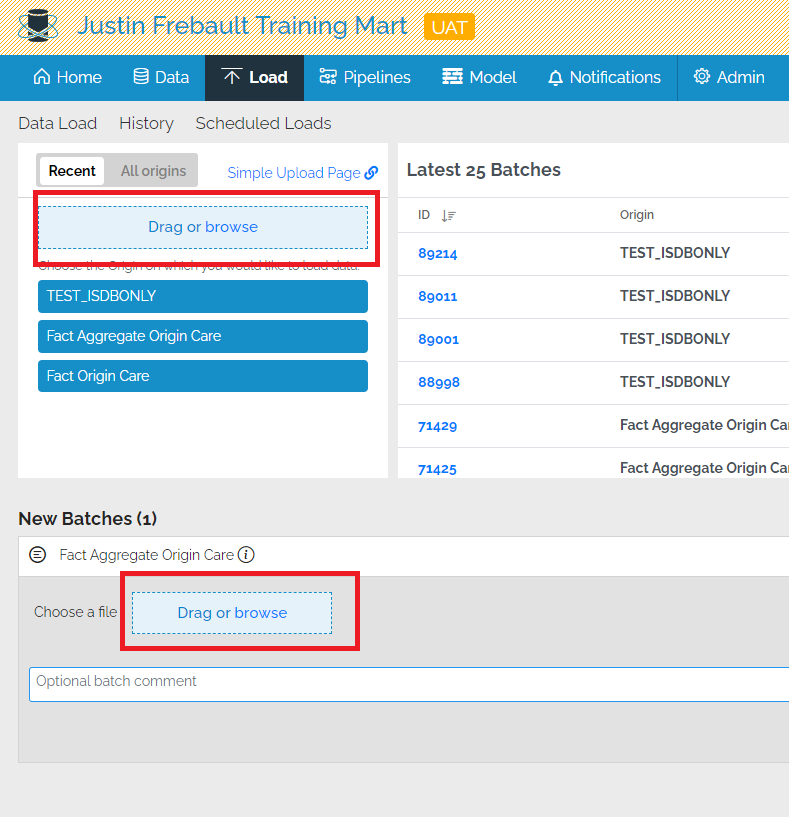
Click PREVIEW.
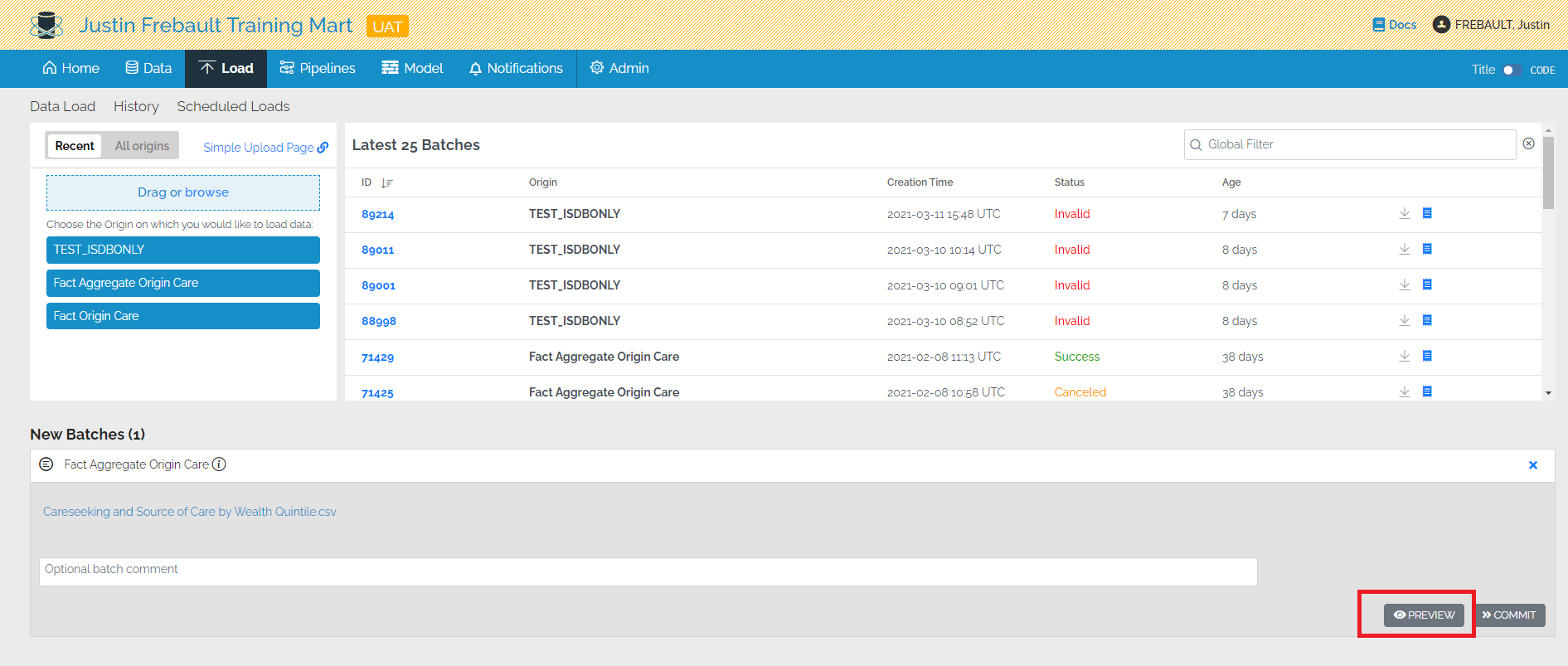
Use the arrows, or click any line with a DebugId attribute, to navigate the steps of the pipeline and visualize the data at each step.
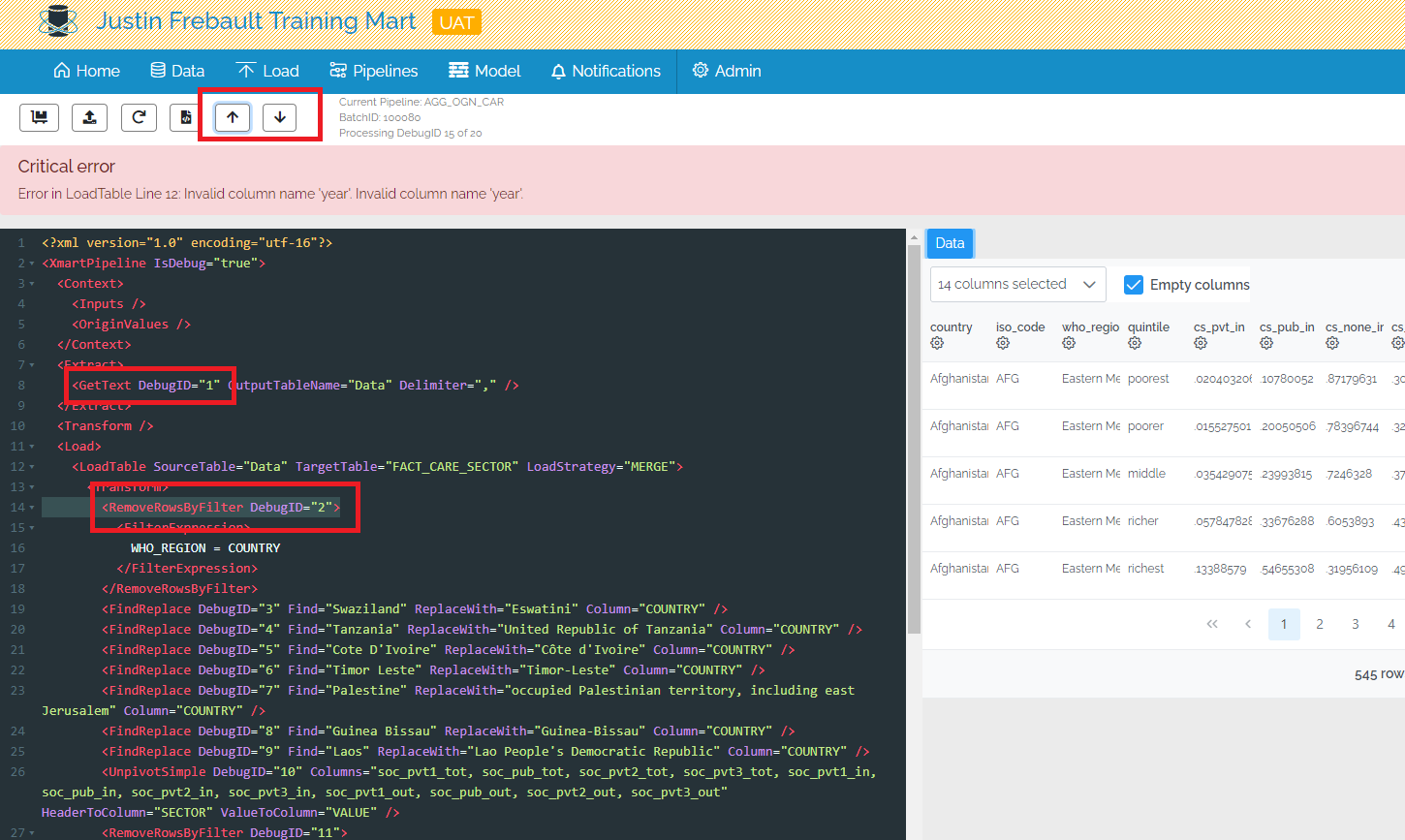
You can select the columns you want to see.
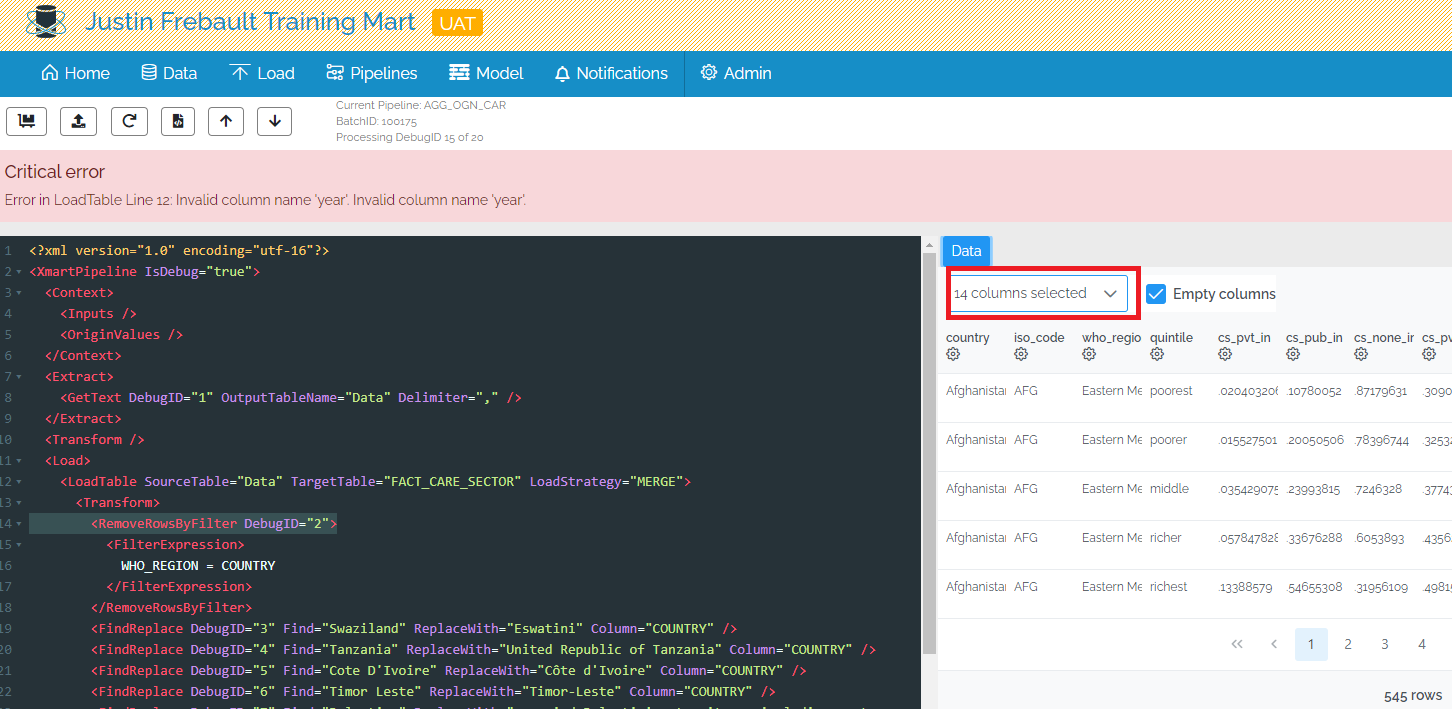
And last but not least, a tip that will change your life forever:
- Open a new tab, or window, where you can edit the pipeline
Pipelines > Configure- Now you have one tab for debug and one tab for edit.
- In the edit tab, make changes depending on what you saw in the debug mode.
- In the edit tab, Publish the pipeline from the edit tab.
- In the debug tab, click the
Replayfeature to test your changes!