Navigate to the Mart.
Select Data to see a list of tables.
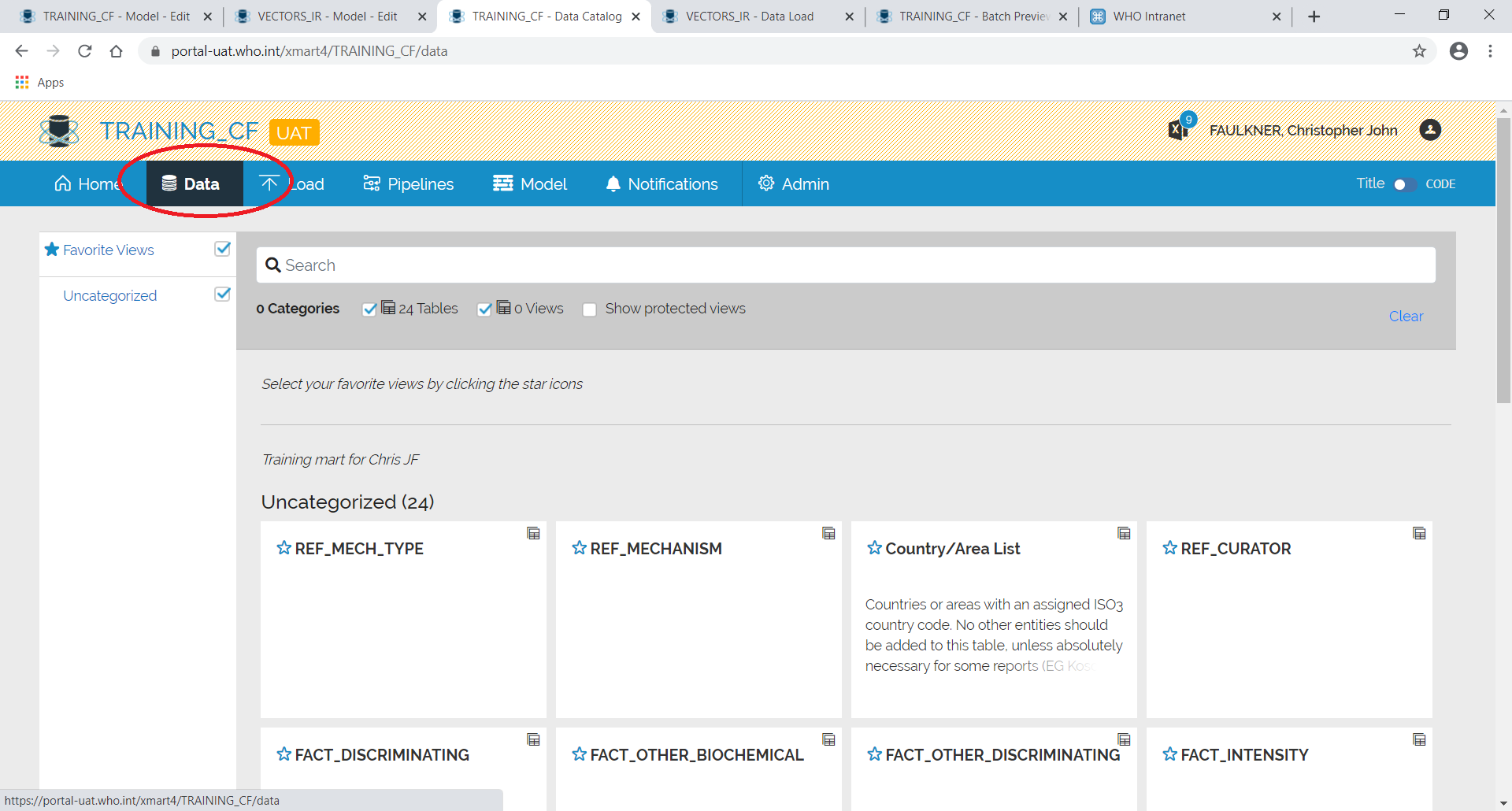
Click on the up arrow to upload from Excel.
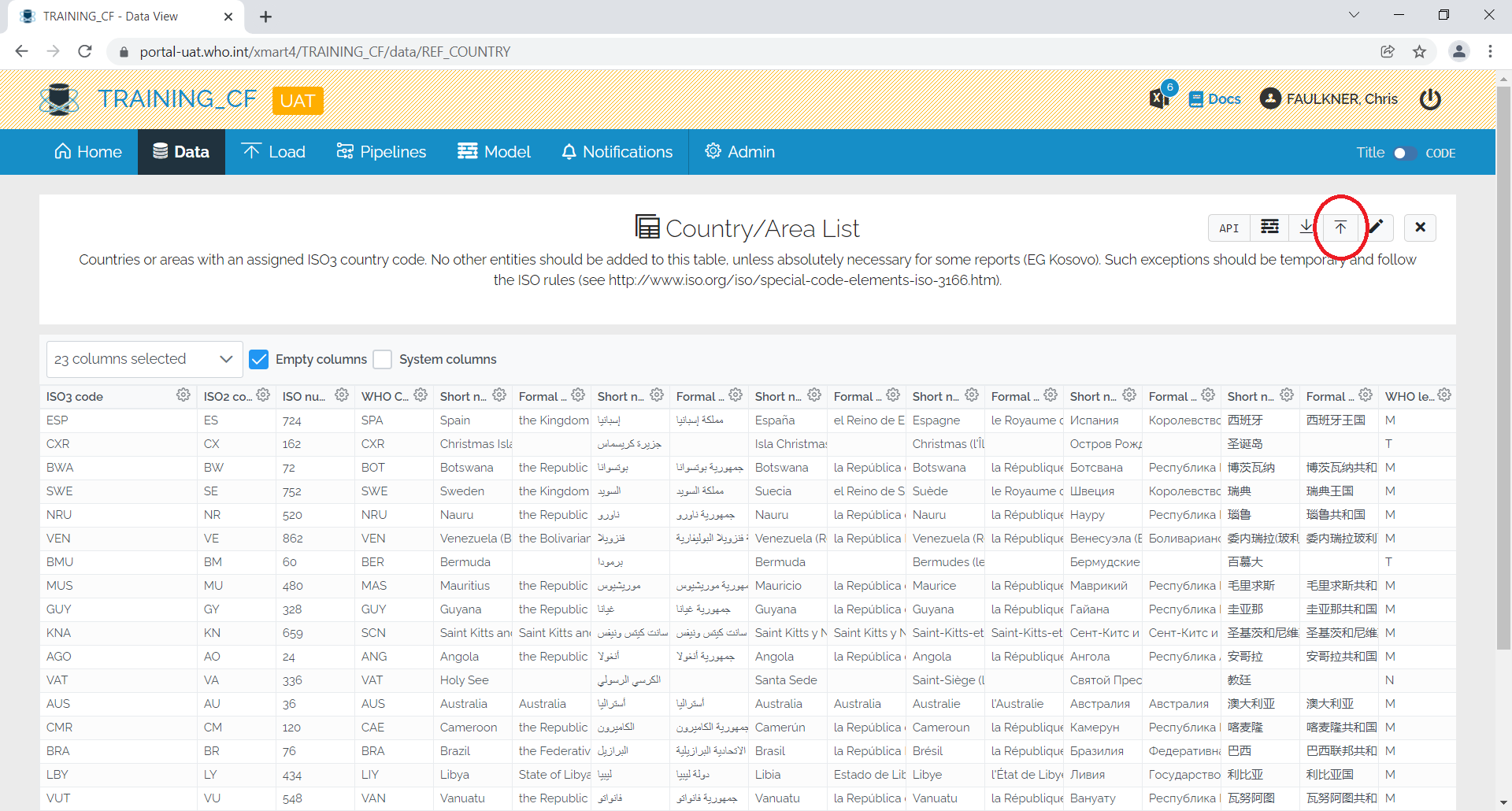
Drag and drop the file as instructed and then hit preview to start the data load. The file that will be dropped must fulfil some certain criteria as described below
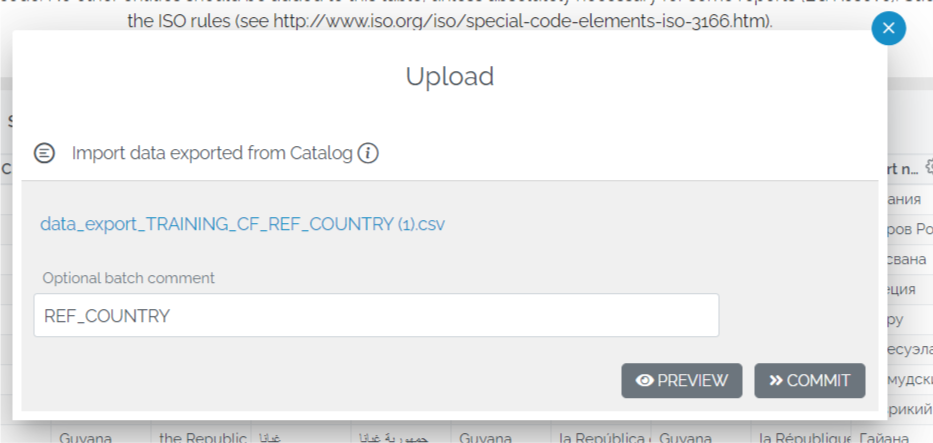
Upload File Format
It’s important in your excel file, the column names (Field Name/Code) to be either on the first row or the at the second row, if the column titles (Display name) will be on the first. An example is shown below. Another important note, is that not all the columns have to be included, but only those to be update/populated.
Empty Template
A good practice in case of doubt about the file format, is to use the download function, by clicking the down arrow next to the upload one, and under Filters select the option Empty template. This will provide an empty excel file with the desired structure which can you can populate with your dataset and upload it.
You have also the option to select the columns to be included in your template, according to what you need to update. Be careful to always select all the business primary key (BPK) columns if you want to update existing rows, and all the BPK plus the mandatory fields if you are adding new rows to the target tables.
