Navigate to the Mart.
Select Data
Click on Data tab, to see a list of tables. Choose the one you wish to download
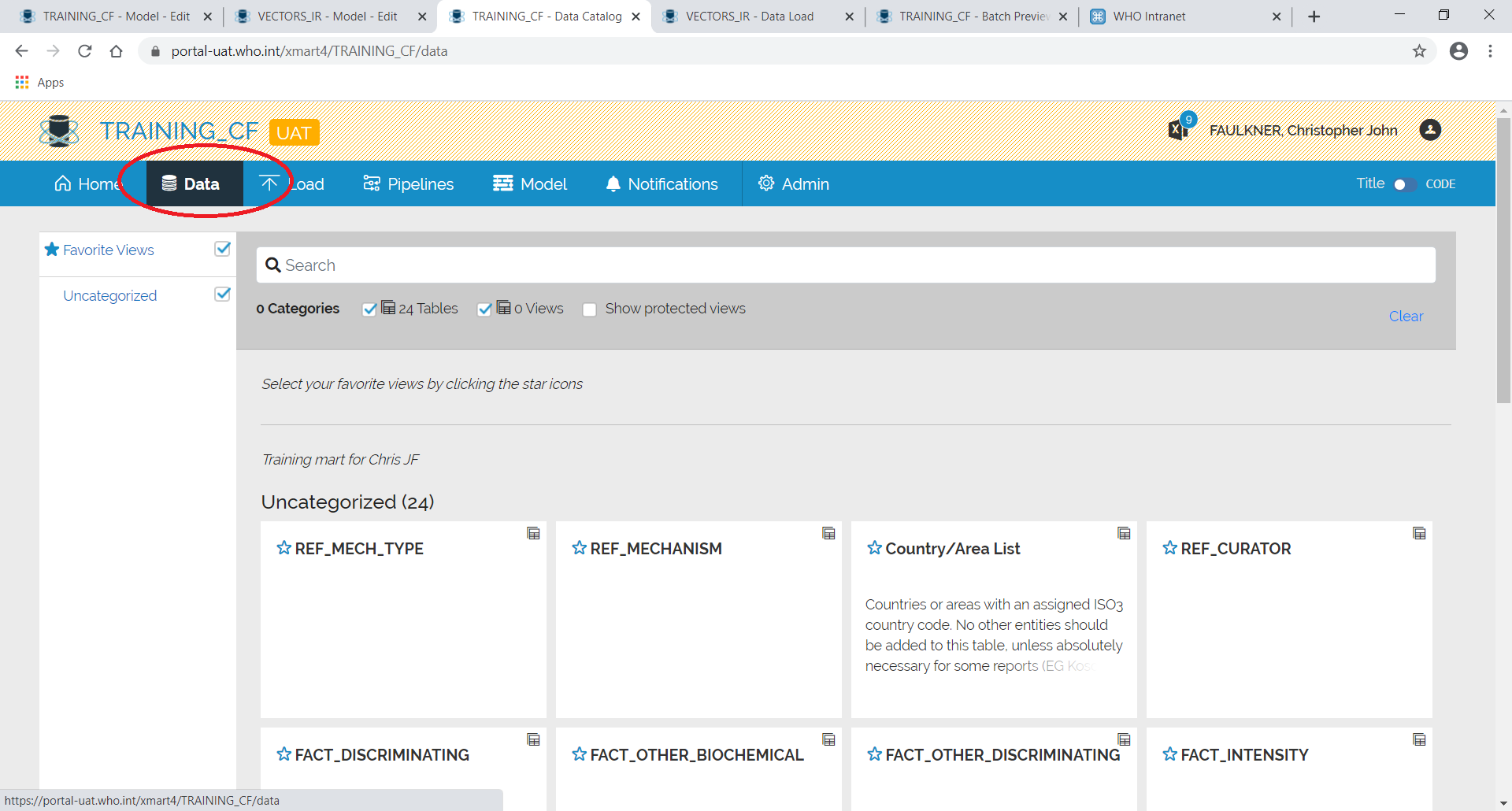
Download Data
Click on the down arrow to download to Excel.
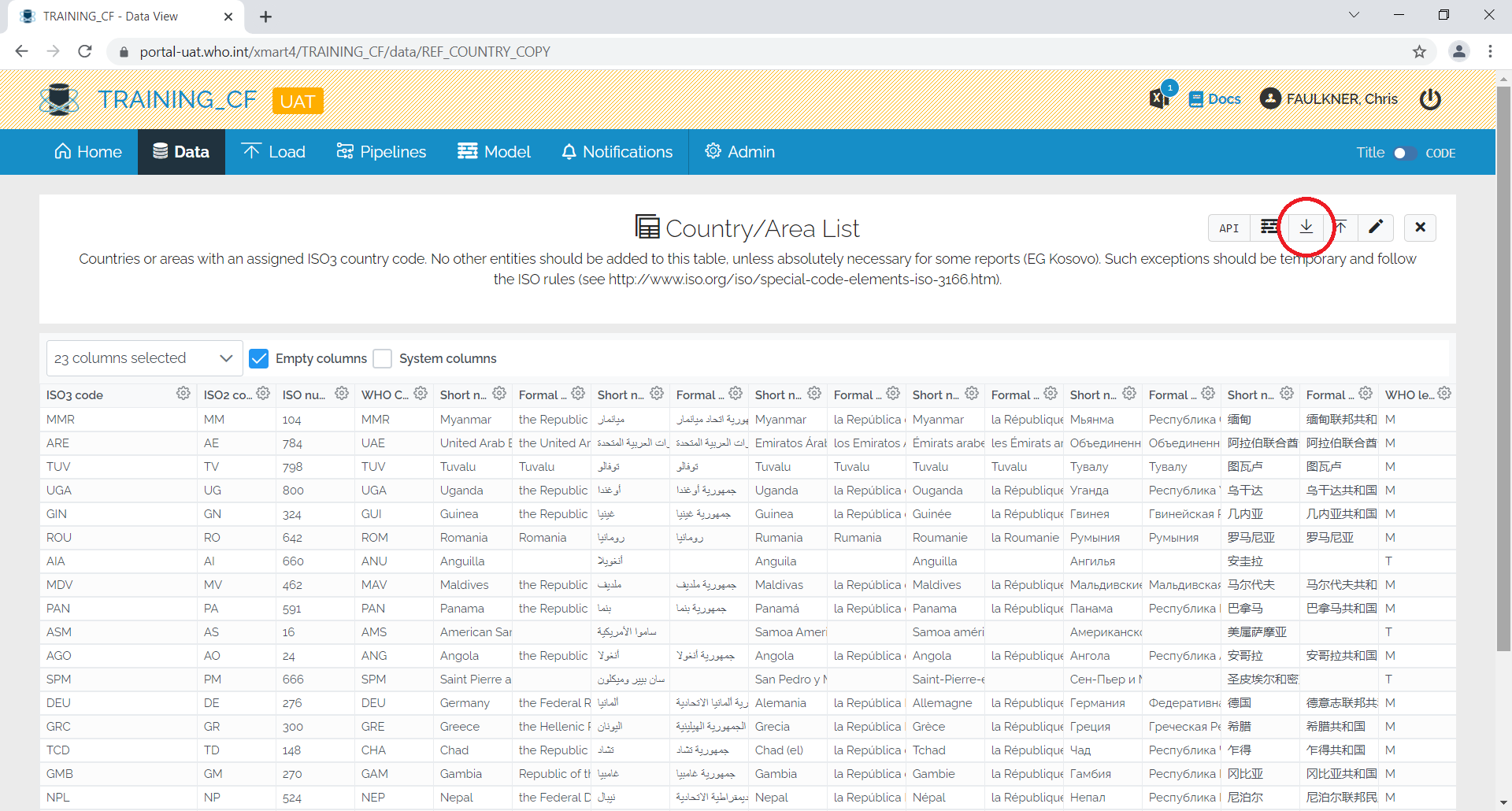
Export Options
At the pop up box you can select under Filters and Columns the data to be included in the export. If any filters are applied before clicking the down arrow, those will be also be included in the export if the As filtered option is selected.
In the columns section, you may select the columns to be included and also opt to include any System columns.
Under **File Format **you may select if the file will be csv or xslx.
Special Exports
Special Exports section is quite useful. With this section you may add “special” columns which offer the option to Edit Primary Key Values, Soft Delete data and Restore Soft deleted data.
Edit primary key values: This will add an Internal Id column, _RecordID, that will be used by the system to match the existing column. This means that the columns usually used to identify a record can be modified. This can also be used to edit specific rows vis MERGE in a table with no Business Primary Keys.
Soft Delete/ Restore Data: This will add a _Delete Column. Set to Y or 1 to soft delete a record and to N or 0 to restore a soft deleted row.
