On the right of the Data view there is a box for the categories and views.
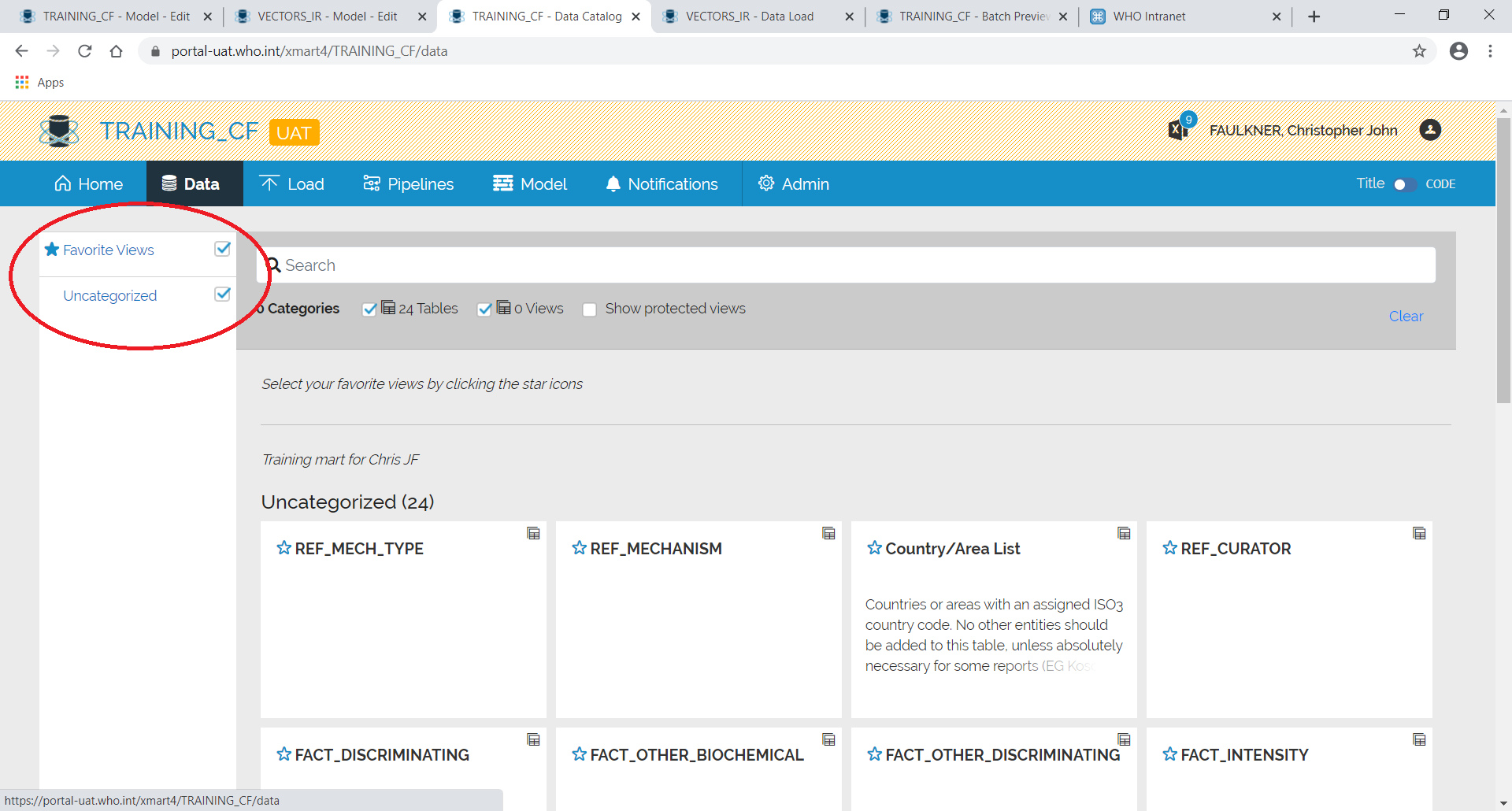
In xMart, the tables can be grouped into categories so that they can be viewed more easily if there are a lot of tables.
To do this, navigate to the Mart.
Select Admin and then Catalog and then the blue + next to Categories.
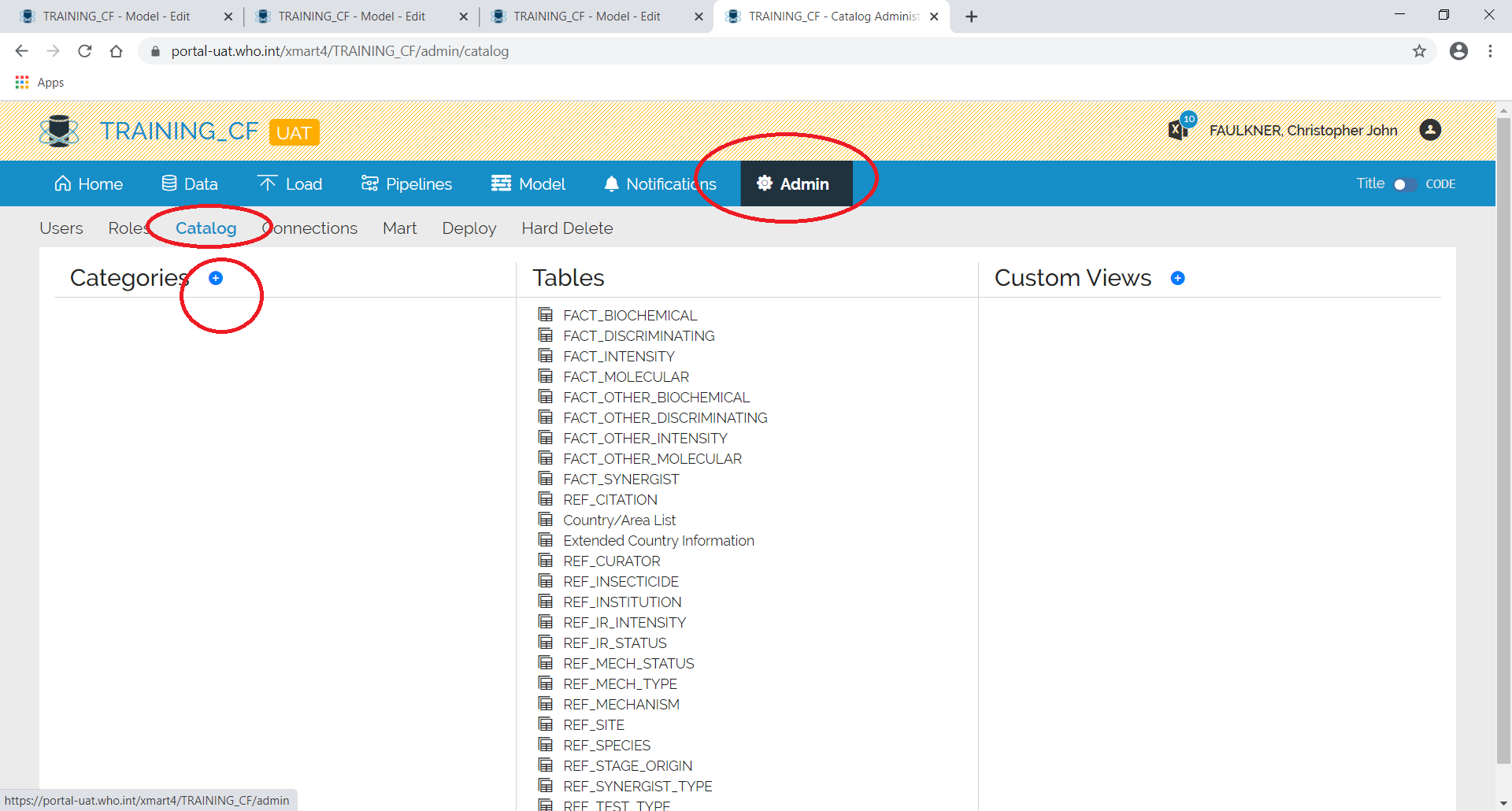
Enter the title and description and then Create Category.
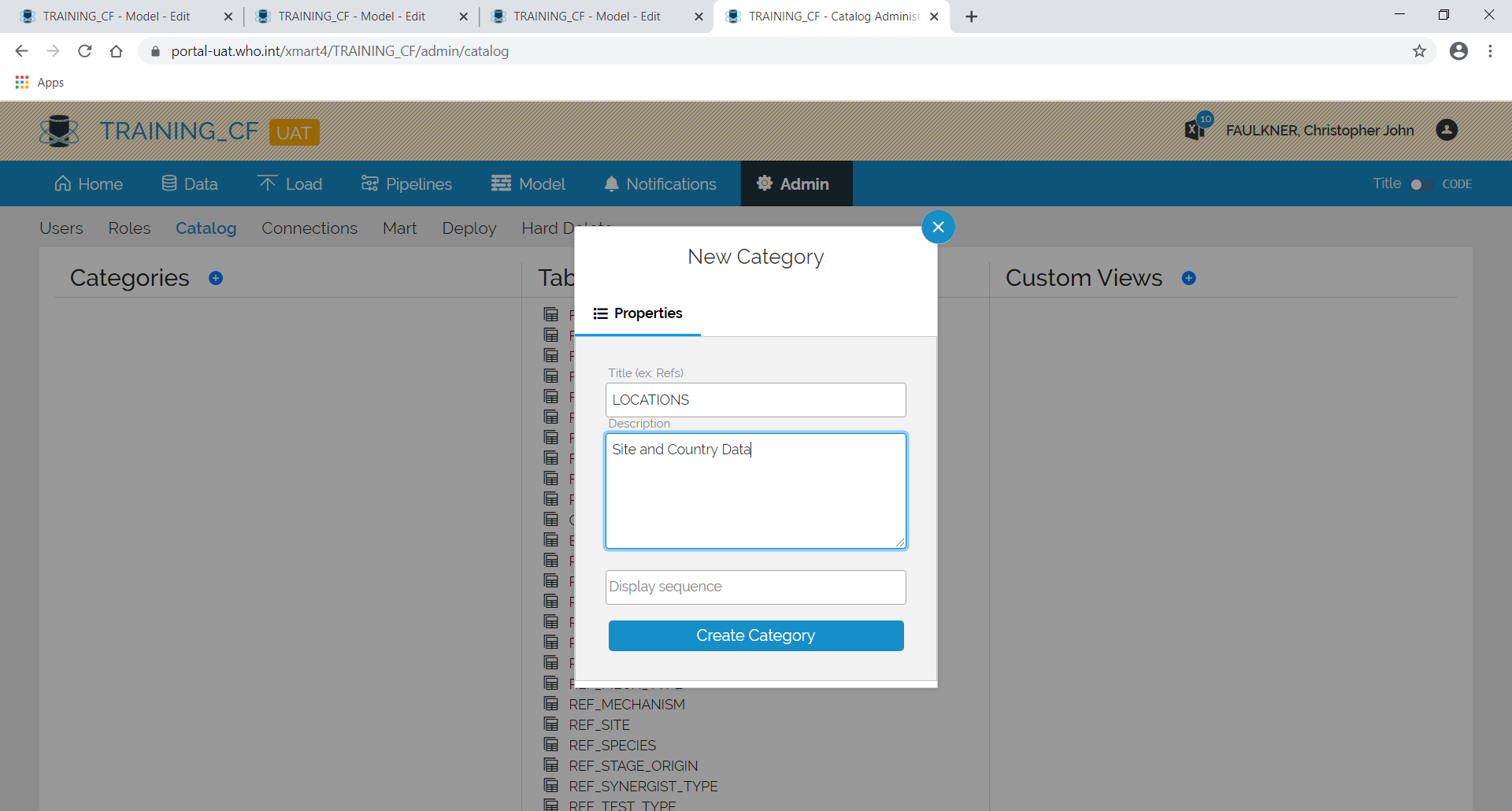
The new category should appear on the left.
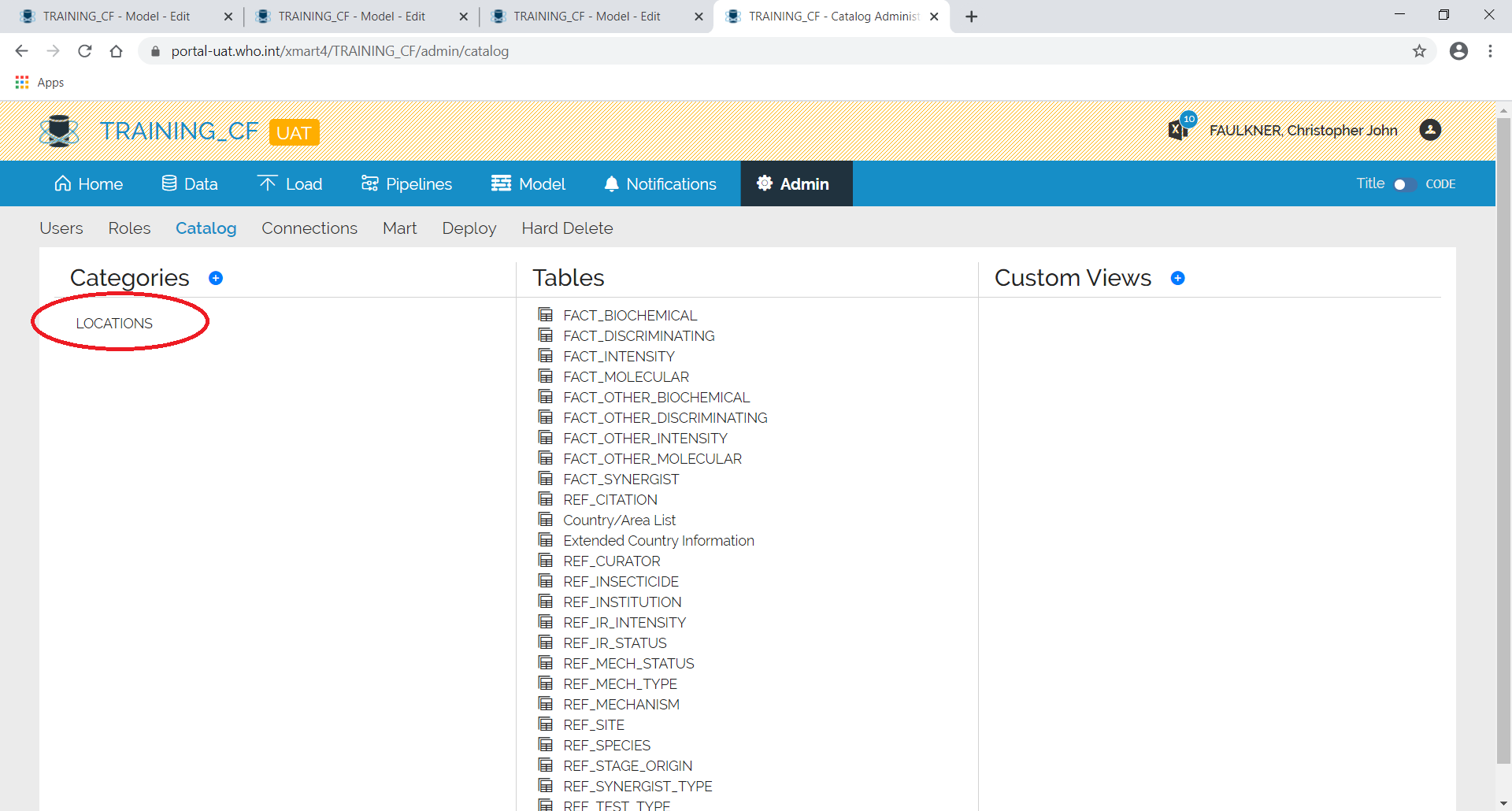
Click on it to edit it.
Select the Views tab and select the tables to add.

When all of the tables have been chosen, click on the Properties tab and then Update Category.
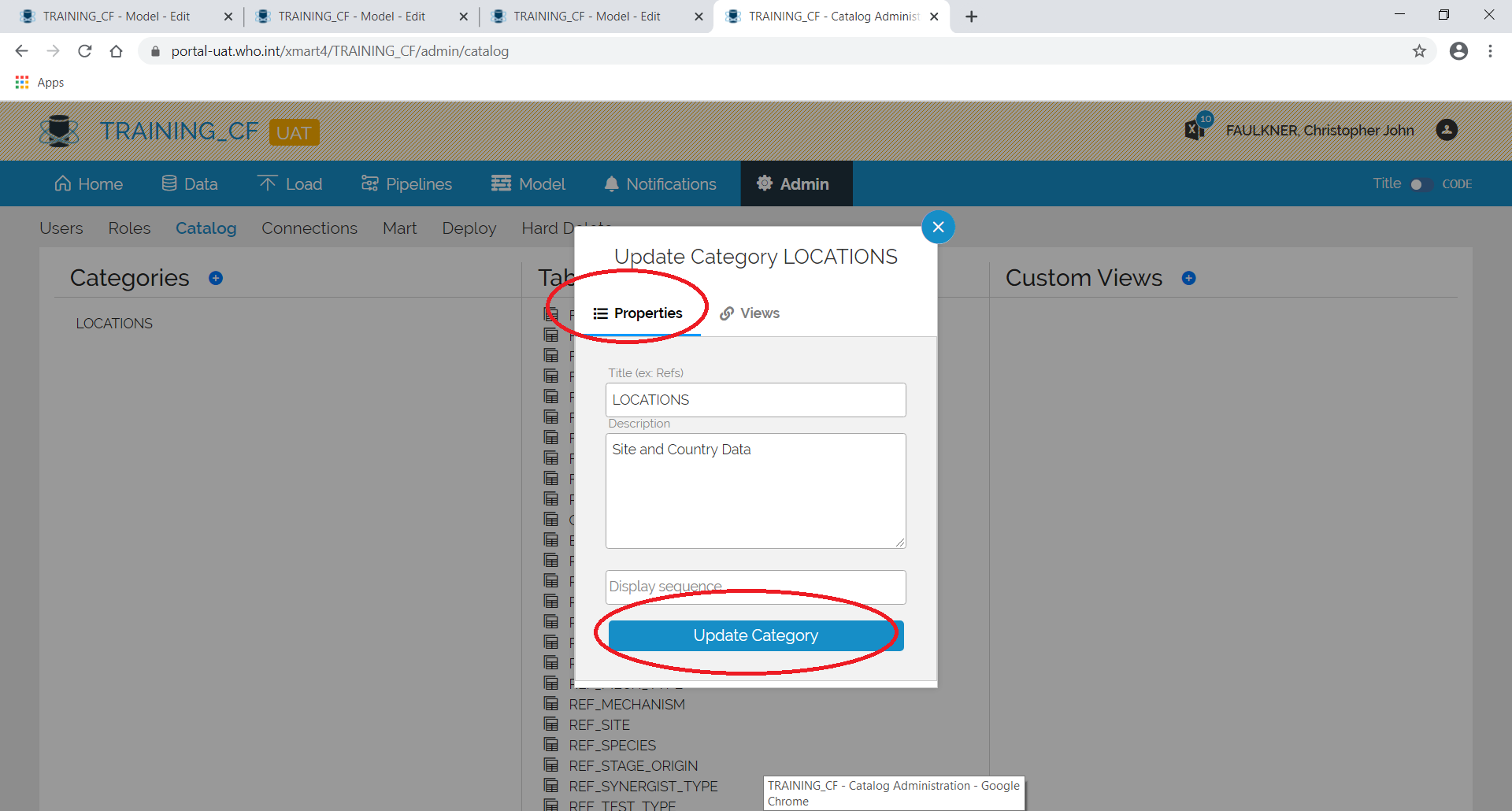
When you go back to the Data area, you will notice that the category has been created and contains two tables. The uncategorized tables are shown below.
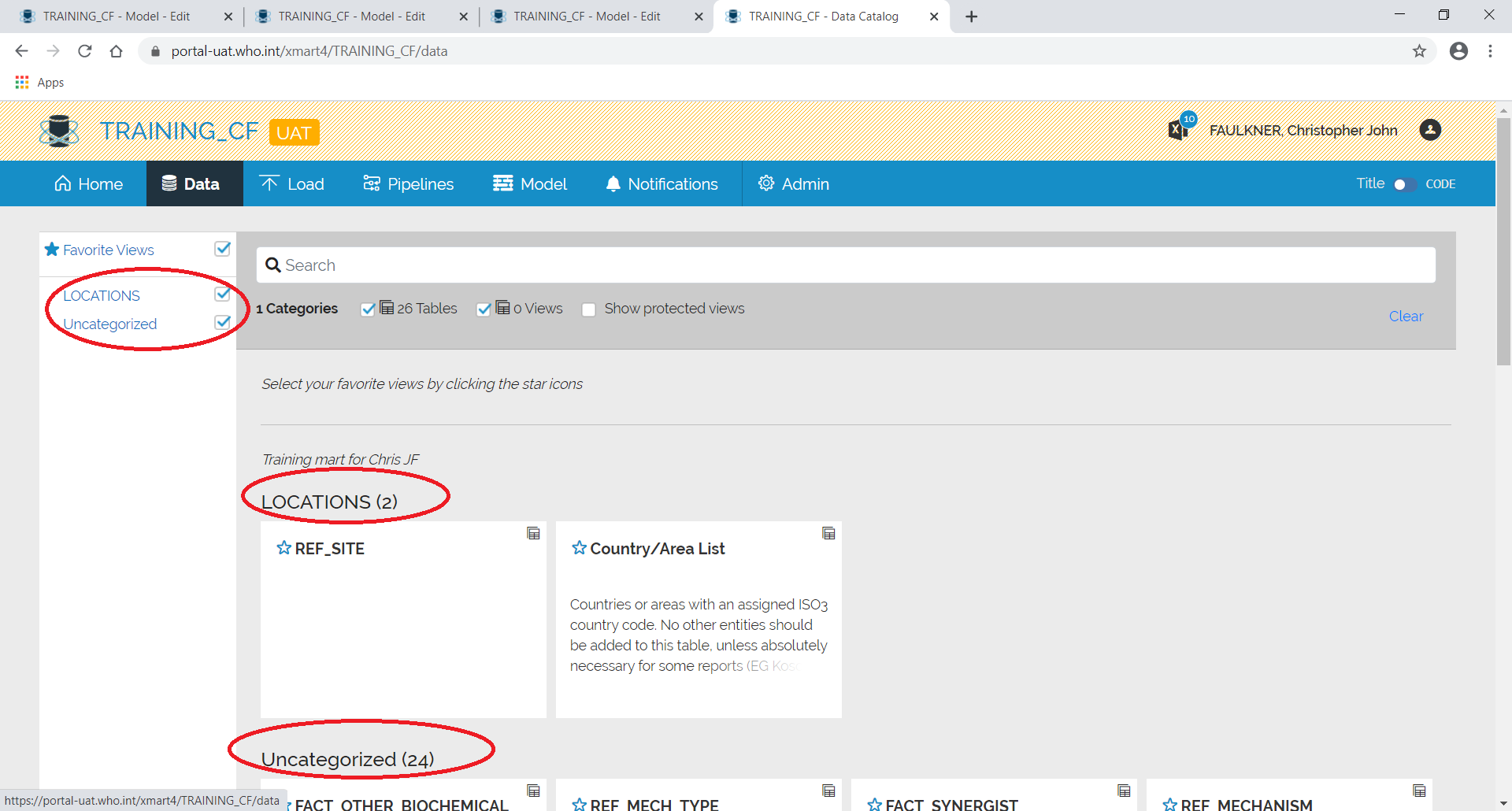
If only the selected categories appear.
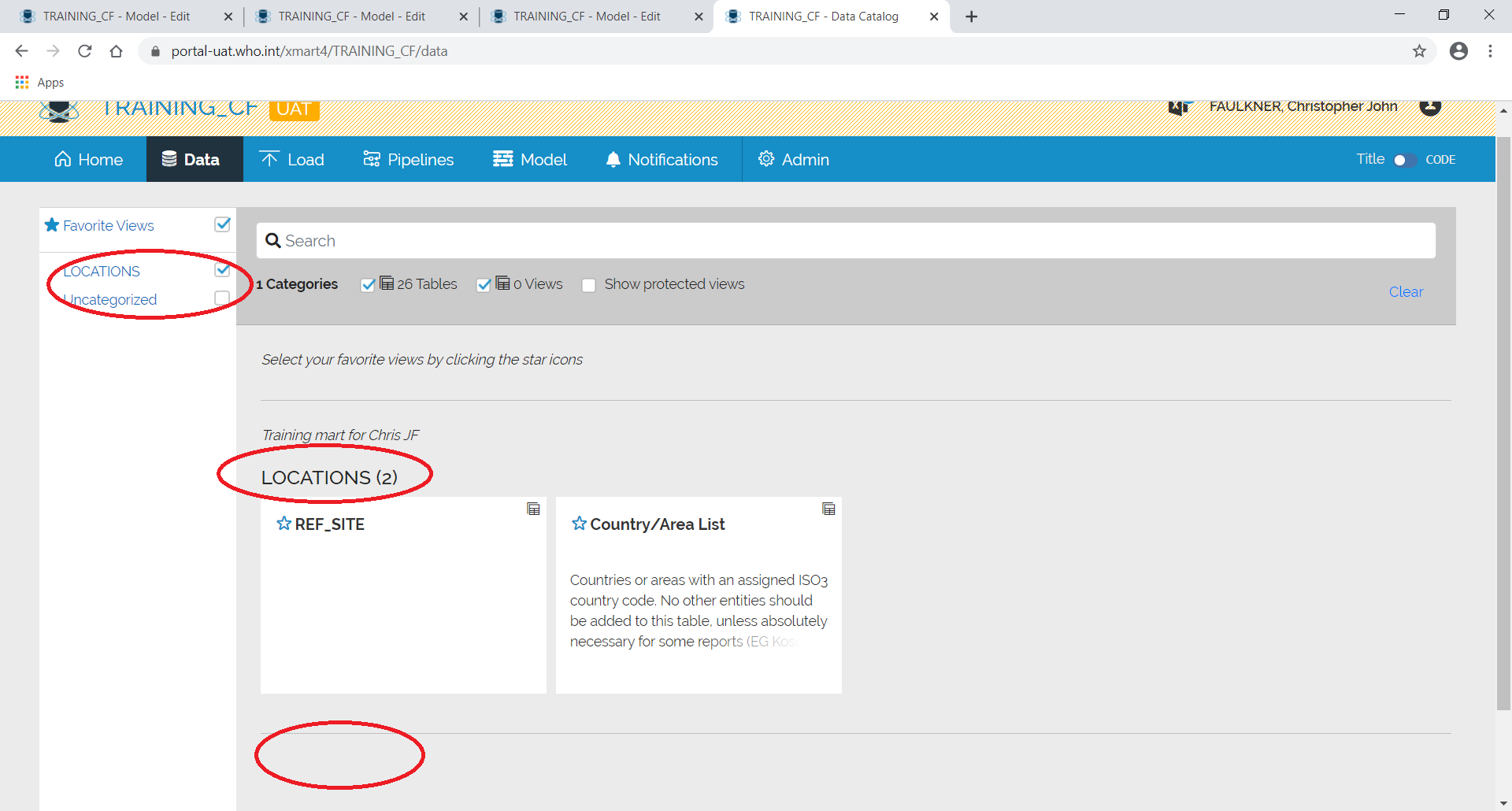
Note that Uncategorized has been deselected and the tables are no longer on the screen
