Navigate to the Mart.
Select Data
Click on Data tab, to see a list of tables. Choose the one you wish to download
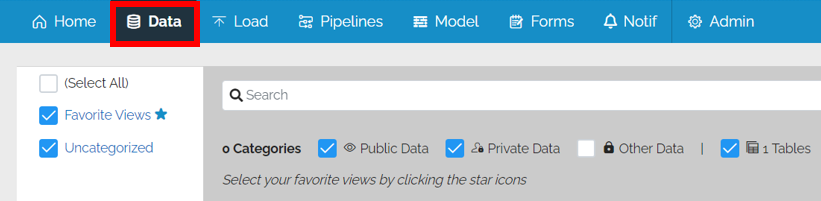
Download Data
Go to the Data Action Panel in the top right
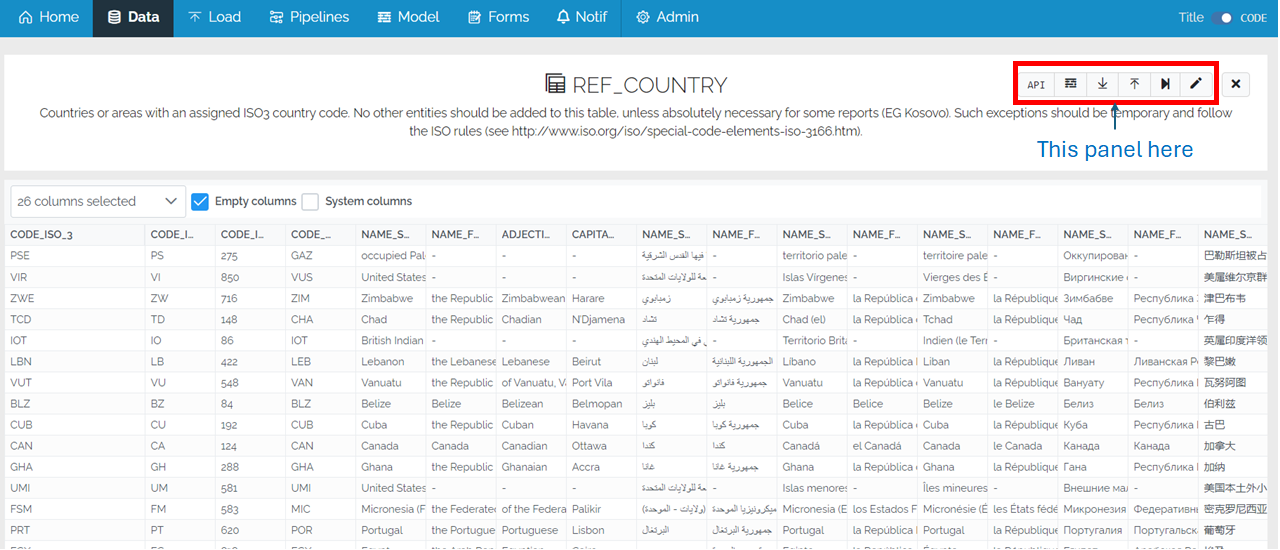
Click on the down arrow to download to Excel.
![]()
Export Options
Filters
If the data is filtered ion the data page, it can be downloaded with the same filter or you can include all of the data in the table. This is useful if you want to work with a small subset of the data.
Columns
You can select which columns you wish to download. The default is to include all of the columns except the System columns but these can be added as well by checking the Sys_ option. If the data is being downloaded to edit and then to reupload, you will need to include the Business Primary Key columns.
File format
The download can either be done as a CSV or an Excel spreadsheet. The default is CSV.
Special Exports
Special Exports section is quite useful. With this section you may add “special” columns which offer the option to Edit Primary Key Values, Soft Delete data and Restore Soft deleted data.
Edit primary key values: This will add an Internal Id column, _RecordID, that will be used by the system to match the existing column. This means that the columns usually used to identify a record can be modified. This can also be used to edit specific rows vis MERGE in a table with no Business Primary Keys.
Soft Delete/ Restore Data: This will add a _Delete Column. Set to Y or 1 to soft delete a record and to N or 0 to restore a soft deleted row.
